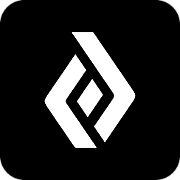Business Dashboard
Accessing the Dashboard
As a user of the DevPass Business Dashboard, you must log into the Dashboard to get started.
Updated 3 weeks ago
The DevPass Business provides the business manager significant value through the Dashboard. As a business manager purchasing training subscriptions for your team, the Dashboard offers significant value. Whether you only have one or over 100 DevPass subscriptions, you start by assigning the seats in the Dashboard.
Please be aware, even if you purchased DevPass Business for yourself, you still must use the Dashboard to assign the seat to yourself.
Here are the steps to get started:
Go to business.iamtimcorey.com and create an account using the "New Here?" link. (Skip if completed previously).
After creating the account, you are returned to the home page. Now click the "Sign in" button.
The Members tab is where you will assign the seats. Seats that have not been assigned will be labeled "Unclaimed".
Select the "Unclaimed" seat that you want to assign. Click the ellipse to the right of it. Select "Assign Seat".
Use the pop-up window to assign the seat to the appropriate employee.
This will create the actual enrollment for them in Teachable.
They will get an email requesting that they complete the enrollment process by creating their Teachable Password.
Repeat as needed.
For greater detail on assigning seats and to learn how to assign the seats in Bulk, please see Add/Remove Seats in the Business Dashboard.
Business Dashboard overview:
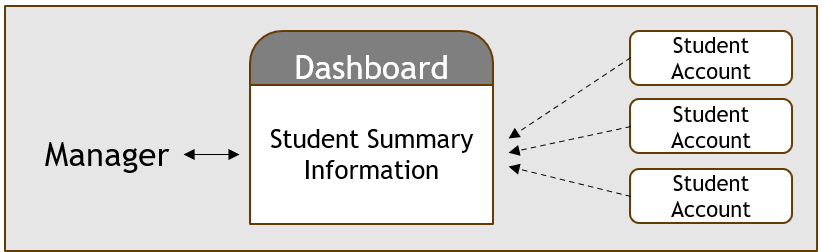
Since the Business Dashboard is intended for managers, there is no functionality for a student, so there is no direct access to a student's courses from the dashboard.
If you are experiencing issues following this process, please contact us at businesshelp@devforge.com