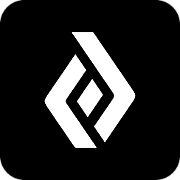Business Dashboard
DevPass Business Dashboard's Progress Reports
See employees' progress and prioritize their training by assigning their next courses
Updated 3 weeks ago
Managers need visibility into their employees' training progress, so we designed our new Business Dashboard to help.
On the Member's page, you will see an overview of the team's progress with course completions and the number of courses in progress. This allows you to compare training progress across the team quickly.
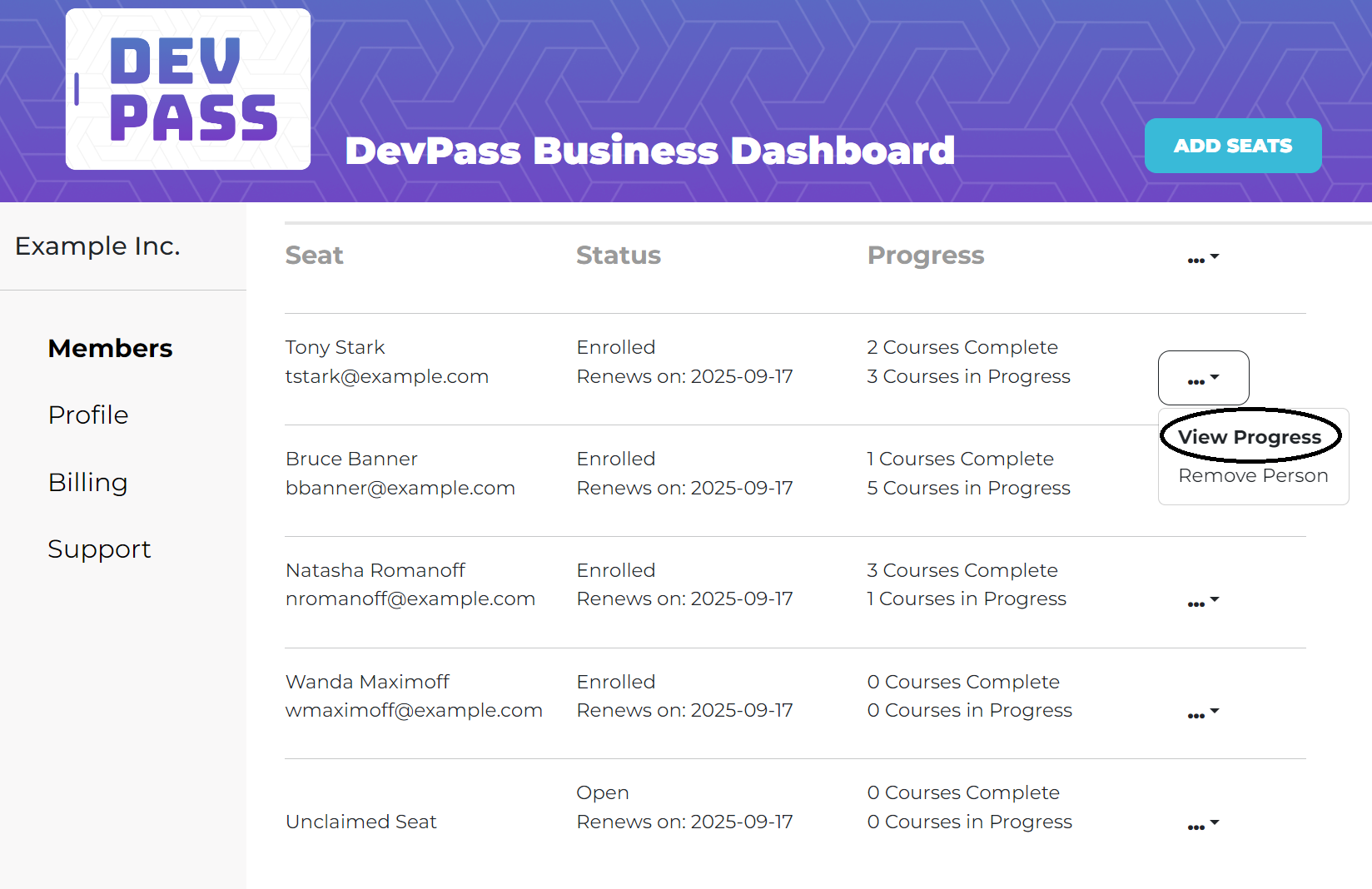
To drill deeper into a specific employee's progress, click on the View Progress using the ellipse for their row.
Student Tony's progress report would look like this:
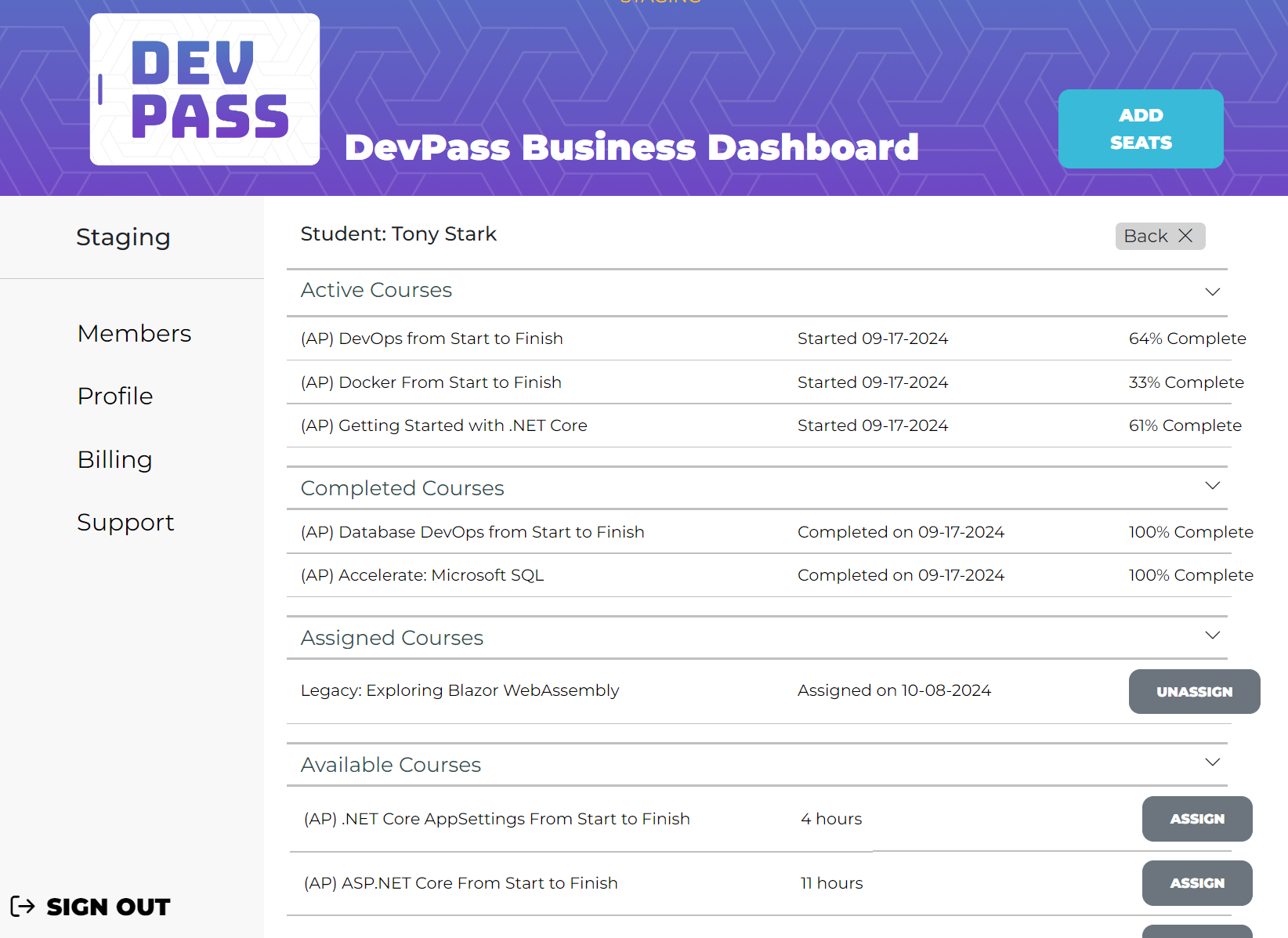
In this report, as the manager, we can see that Tony has three courses 'in progress', meaning he has not completed all lessons in each course. For our mid- and senior-level developers, that may be the norm. They are generally familiar with the subjects and only need to be refreshed on a few points. In situations like this, forcing them to complete the course may not be the best use of their time.
The next section shows that Tony has completed two courses. We can also see the date of each completion. That can be useful for verifying the achievement if Tony had set a goal to complete the course by a set date.
The last two sections are used for planning and goal setting. The manager and student can review the list of available courses and assign the courses that the student should take next. These articles may be useful during that planning discussion:
To assign a course, click the Assign button. The student will receive an email documenting the course assignment. To remove the assignment, click the UNASSIGN button.
At this time, this report is only available to the manager, but you can certainly share it via a video call during the discussion.
We are interested in your feedback and suggestions on making this more useful. Please send your feedback to businesshelp@devforge.com.